For computers:
- Go to your options drop-down menu in the top right.
- Click "Settings"
- Select the "Videos" link on the left.
- Turn the "Auto-Play Videos" from "ON" to "OFF"
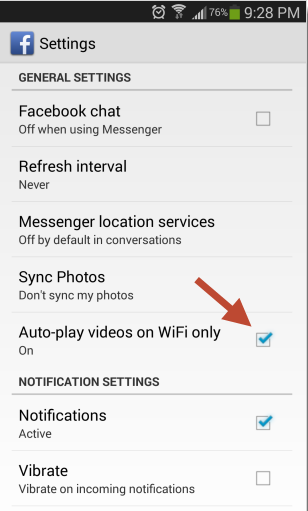
For Phones and tablet apps:
- You can adjust your auto-play settings to On, Wi-Fi only or Off. If auto-play is On, the data used depends on the amount of time you spend watching a video. If you scroll past an auto-play video in News Feed, your phone will use less data than if you stop to watch it for a longer period of time. If auto-play is set to Wi-Fi only, no data will be used.
If you use Firefox, you can disable auto-play for Flash videos like the ones in the news feed. Instead of auto-play, the videos don't load until you click on them.
You can either install an add-on like Flashblock ( https://addons.mozilla.org/en-US/firefox/addon/flashblock/ ) or follow these steps:
- Type "about:config" in the address bar and press enter.
- Once the configuration options have loaded, type "click" in the search box
- Find "plugins.click_to_play" and set it to true.
- Go to "add-ons" in the Tools menu.
- Click on "plugins".
- In the dropdown menu next to "Shockwave Flash" choose "ask to activate."
- Repeat the last step for any other plugins that you don't want to auto-play.




.jpg)

0 komentar
Post a Comment